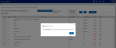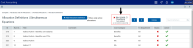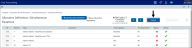Validating allocation definitions
To prevent over allocation or allocating to the wrong department, Axiom Executive Decision Support allows you to validate definitions by checking that they do not violate the rules of other definitions. For example, you may accidentally set up a definition that allocates to the same department twice. We recommend that you run this process each time you add, edit, delete, or reorder definitions.
If the system encounters a validation error, there are several ways it displays:
-
Number of errors - A validation error dialog displays the number of conflicts.
Click image to view full size
NOTE: If Not-Validated displays next to the Validate button, it means that no definitions have been validated yet.
-
Not Valid message - Next to the Validate button, a X Not Valid message displays. Also, an X displays in the Status column for each definition that encounters an error. Click the X to view the error message.
Click image to view full size
After you resolve all of the errors, the Allocation Definitions page displays green check marks in the Status column of all rows and ![]() Valid displays next to the Validate button at the top of the page.
Valid displays next to the Validate button at the top of the page.
NOTE: Validation errors do not prevent Axiom Executive Decision Support from processing definitions. It is a simply a way to indicate potential issues if you run the definition.
To validate allocation definitions:
-
From the Enterprise Decision Support home page, in the Cost Accounting section, click Costing Process Guide > Overhead Allocations.
Click image to view full size
-
On the Allocation Definitions page, click Validate at the top of the page.
Click image to view full size
- In the Status column, click the X to view the error message.
- Edit each definition that encounters a validation error.
- After you correct each definition, run the validation again until all the errors are resolved.